Integrating Facebook Lead Ads
##The Facebook Lead Ads feature on the platform is no longer available but you can link your Facebook Ads with your webinars through Zapier.##
Please reach out to the support team to get the invitation link to Zapier to integrate your ads with Expertise.tv and to get the API key you will need to share with Zapier.
The Expertise.tv Facebook Lead Ads integration allows you to turn Facebook ads into sign-ups by making it easy for users to register directly from within Facebook after having clicked your ad.
In this guide, we will look at how to create your Facebook ad as well as how to integrate it into Expertise.tv.
Creating Your Facebook Ad
- Go to business.facebook.com.
- Sign in.
- Go to the Ad Manager and create a new ad.
- Fill in your ad details as desired.
- Under Marketing Objective, select Lead Generation.
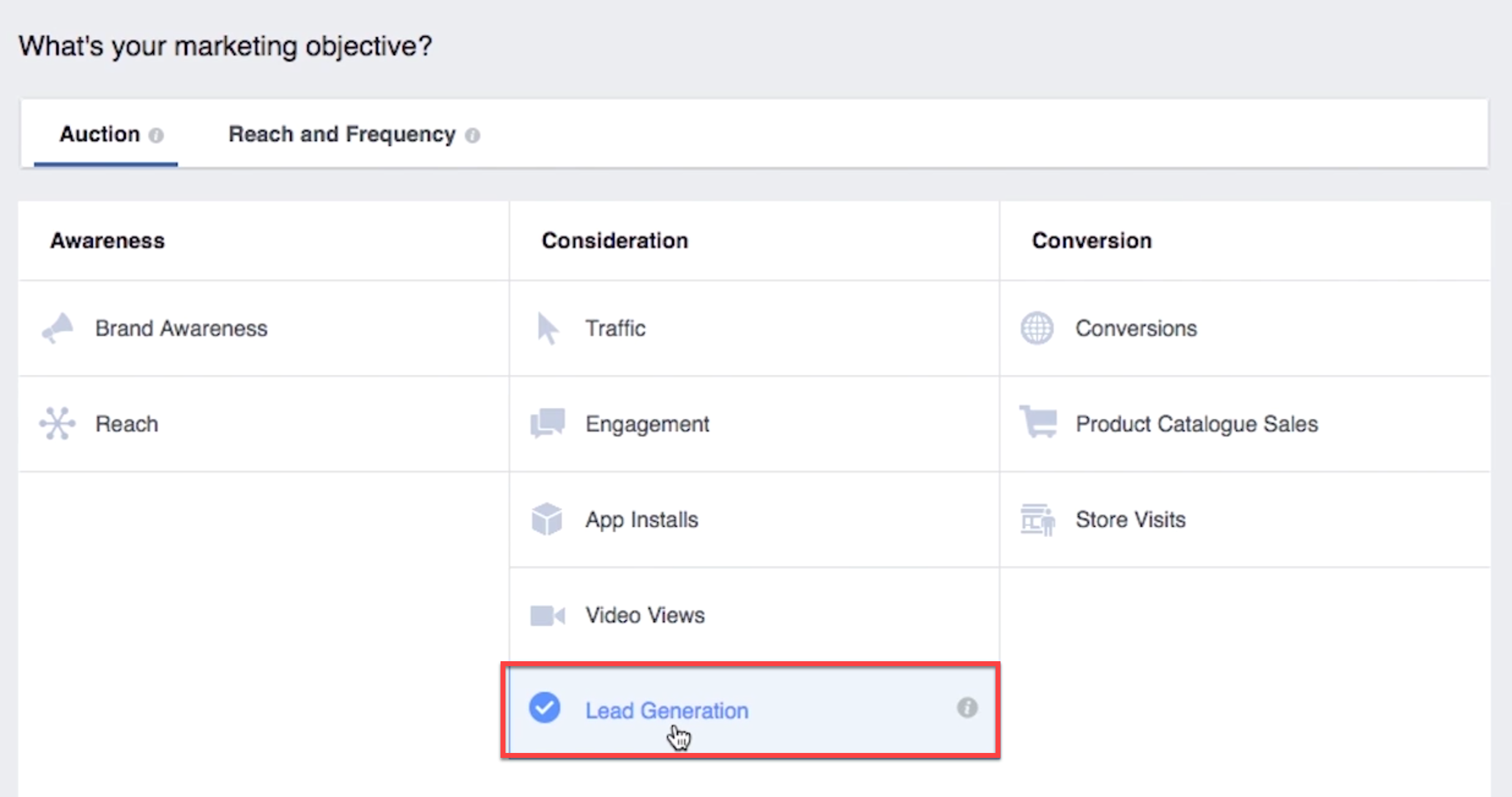
- Select your audience.
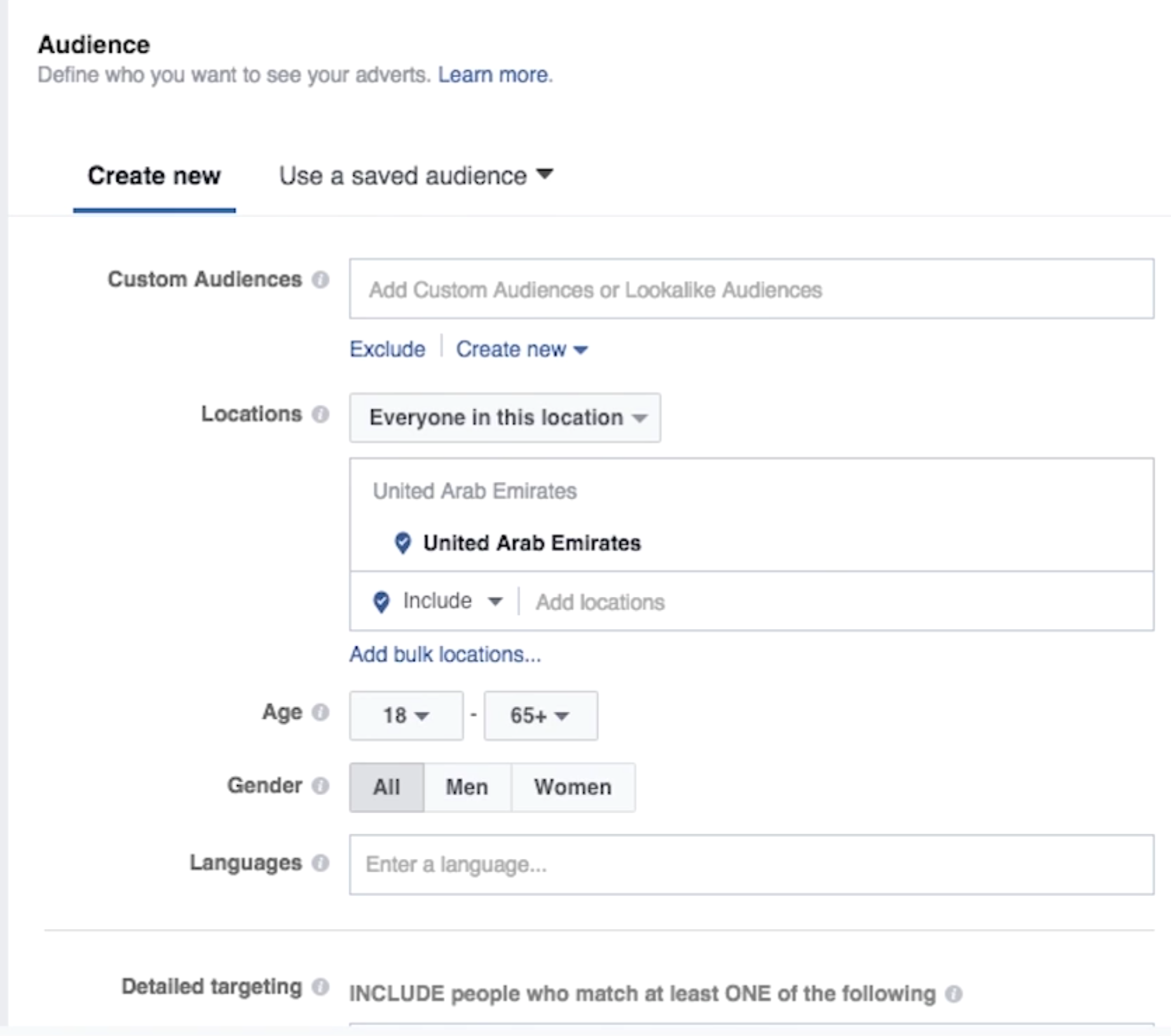
- Set your budget and ad schedule.
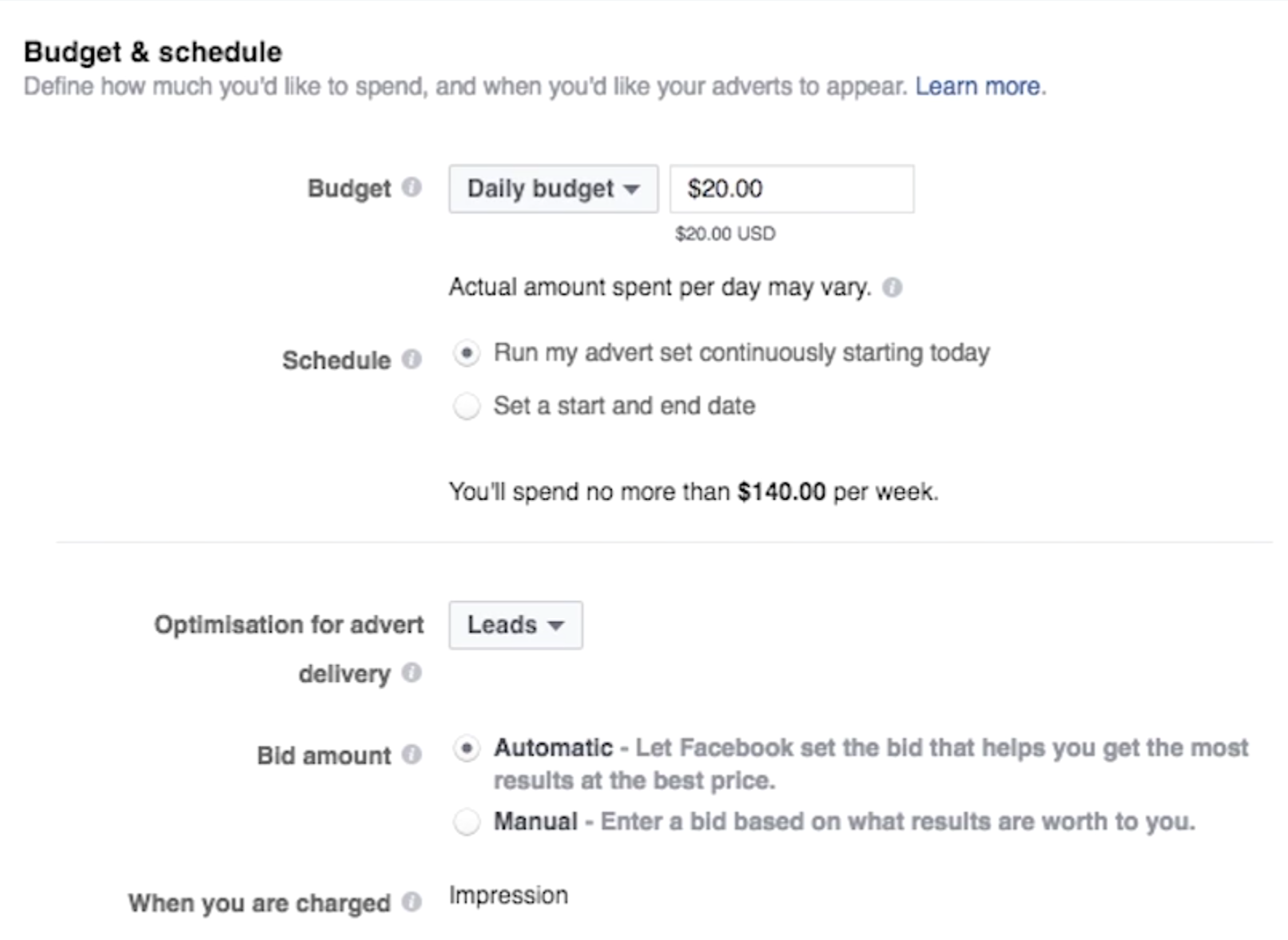
- Select your ad placements and images.
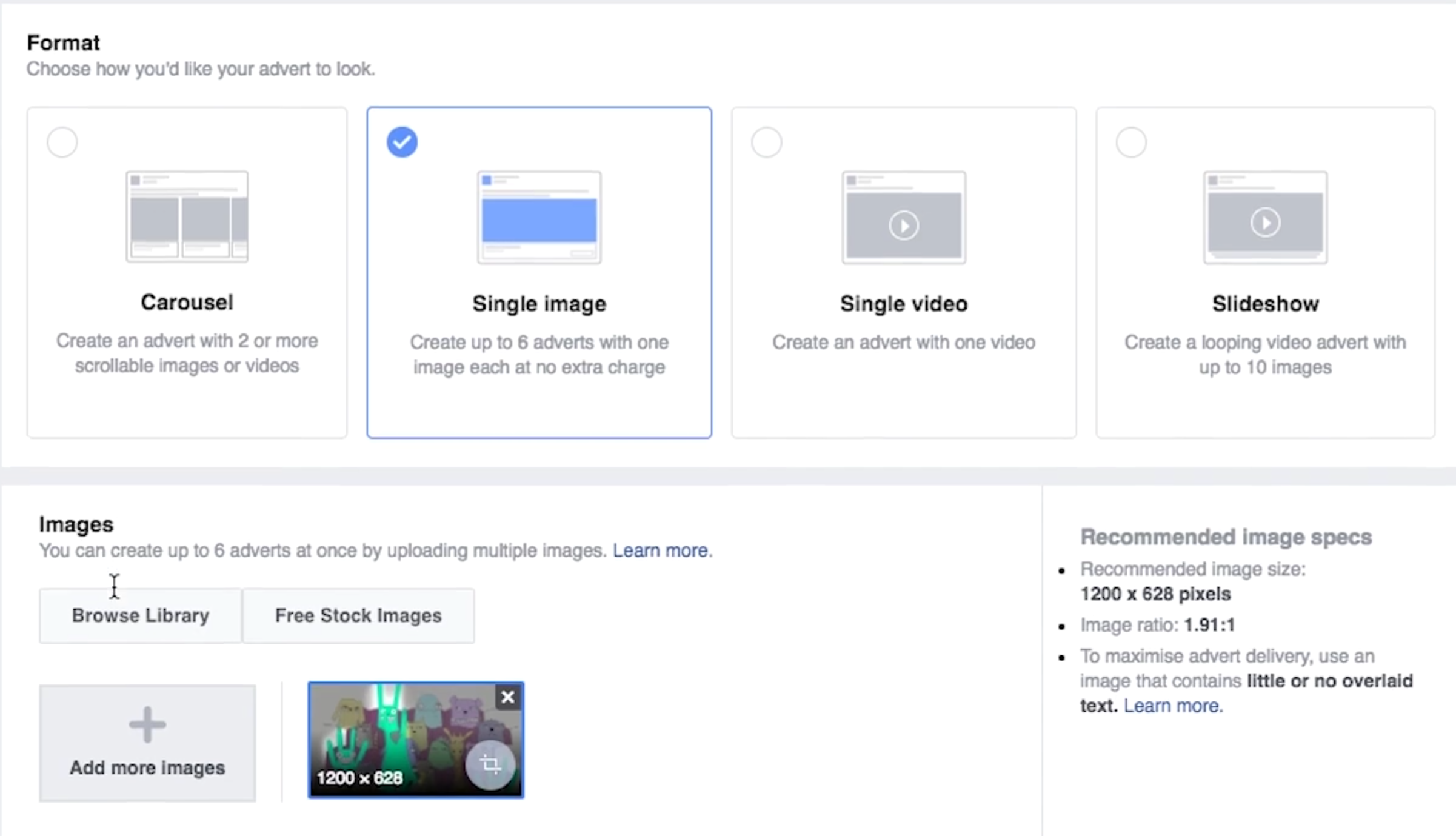
- Add text to your ad.
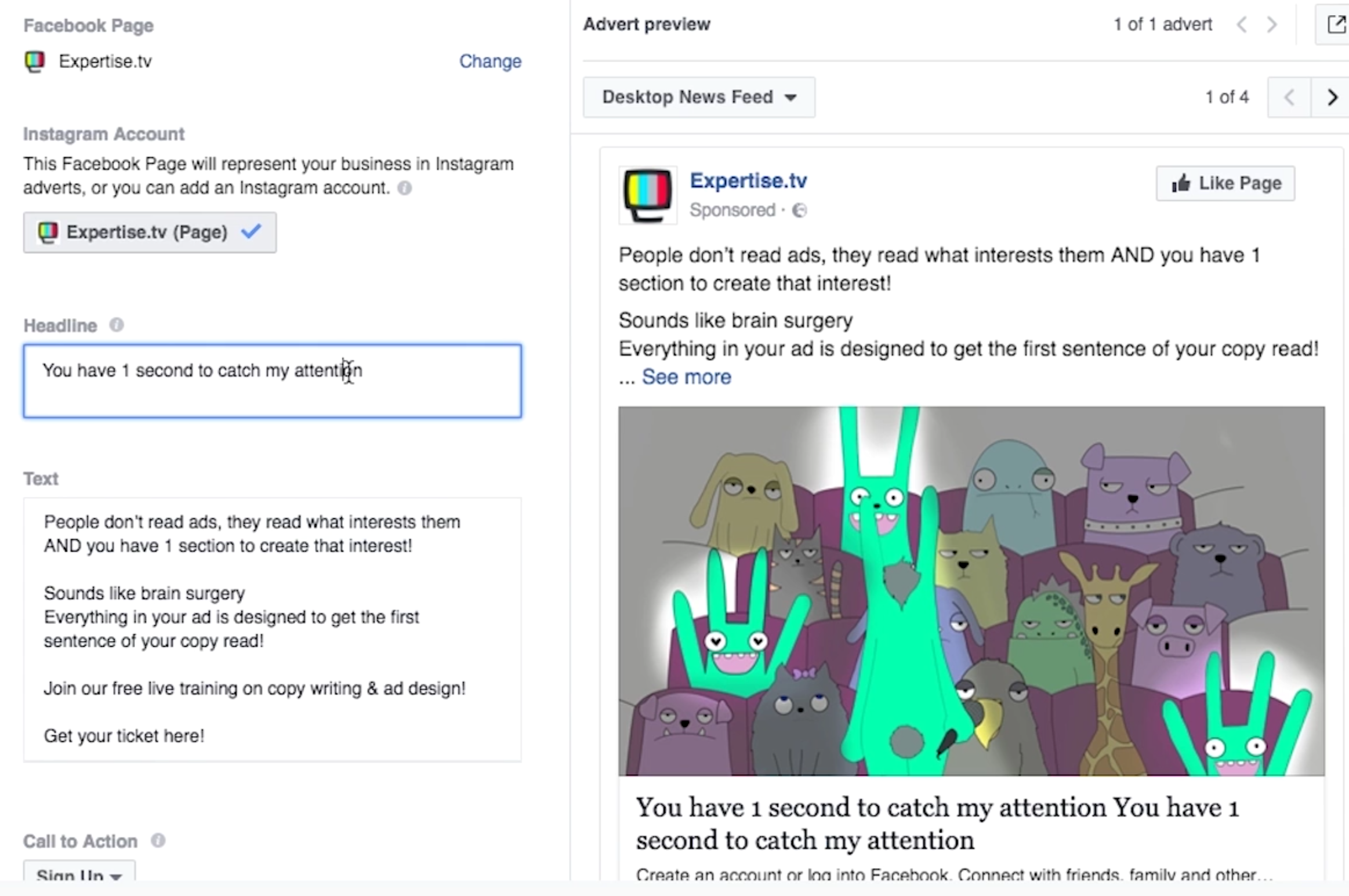
- Select or create a lead form, then place your order.
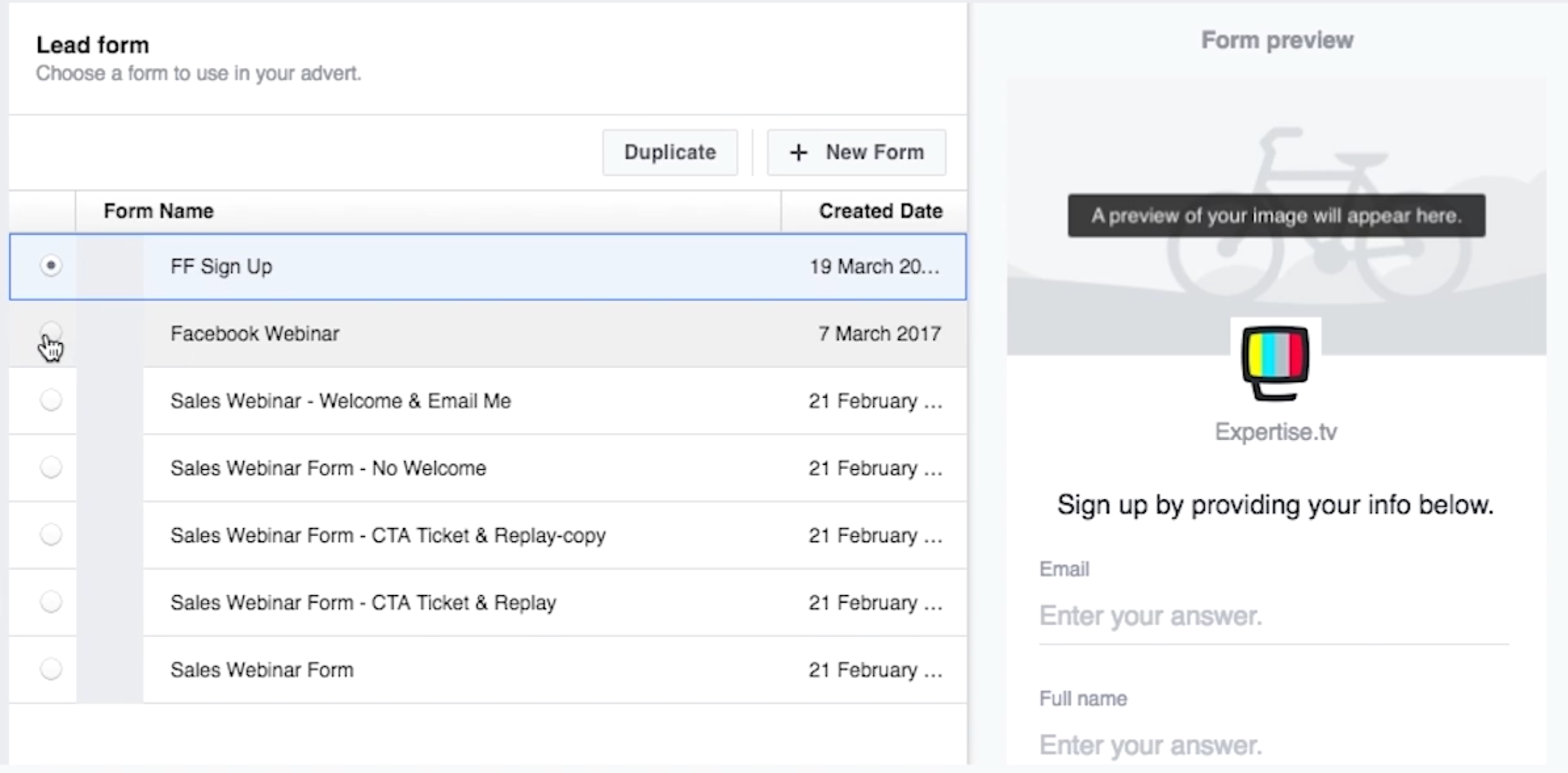
Integrating Your Ad with Expertise.tv
- Go to Webinars in your community.
- Choose your desired webinar and click Edit Webinar.

- Click Lead Ads.
- Link your Community to Facebook.

- You will be asked to confirm that you allow Expertise.tv to link to your Facebook account.
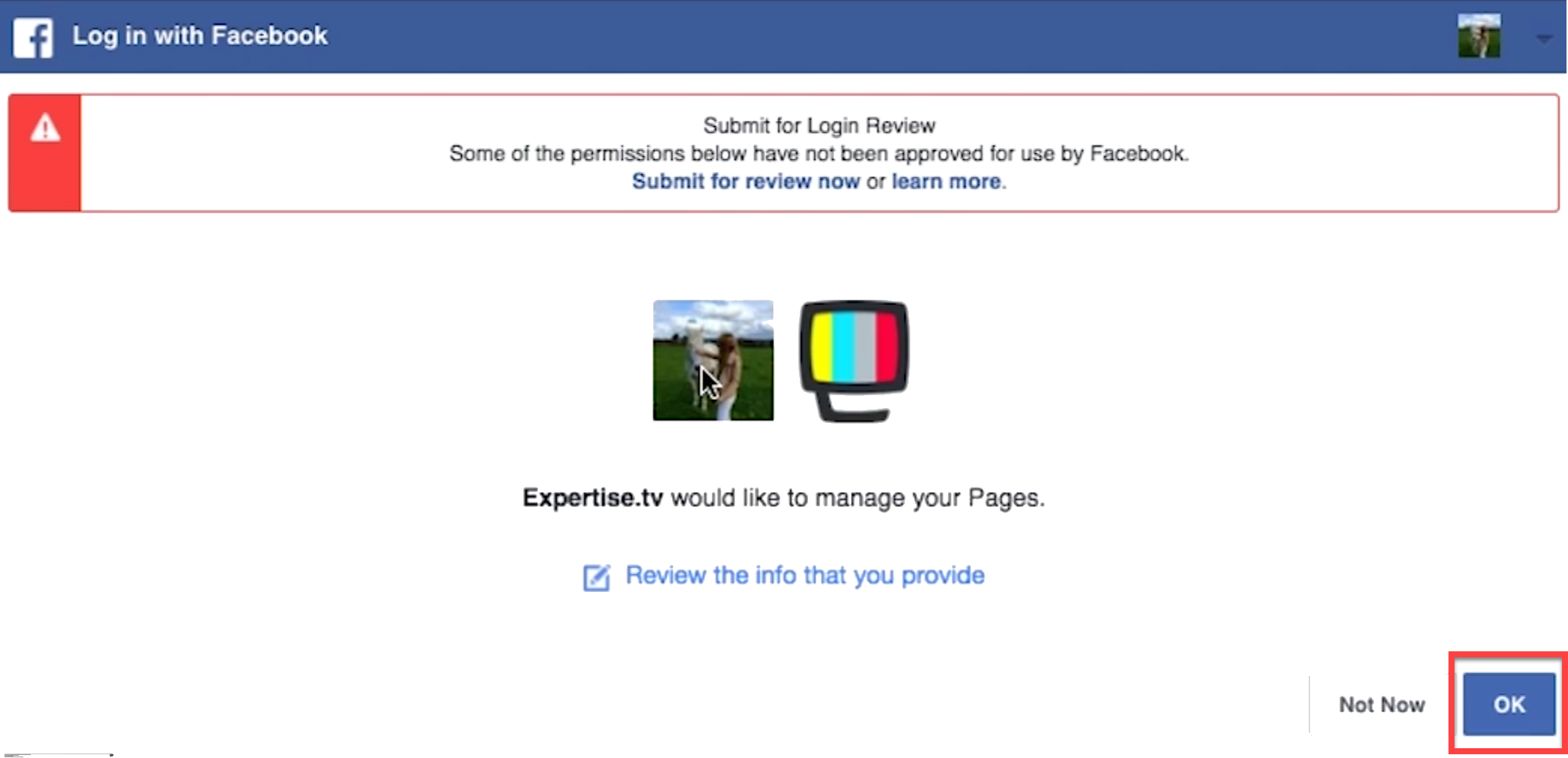
- Once your Fac ebook account is connected, you will be able to link your ads to your webinar. Click Link an Ad to proceed.
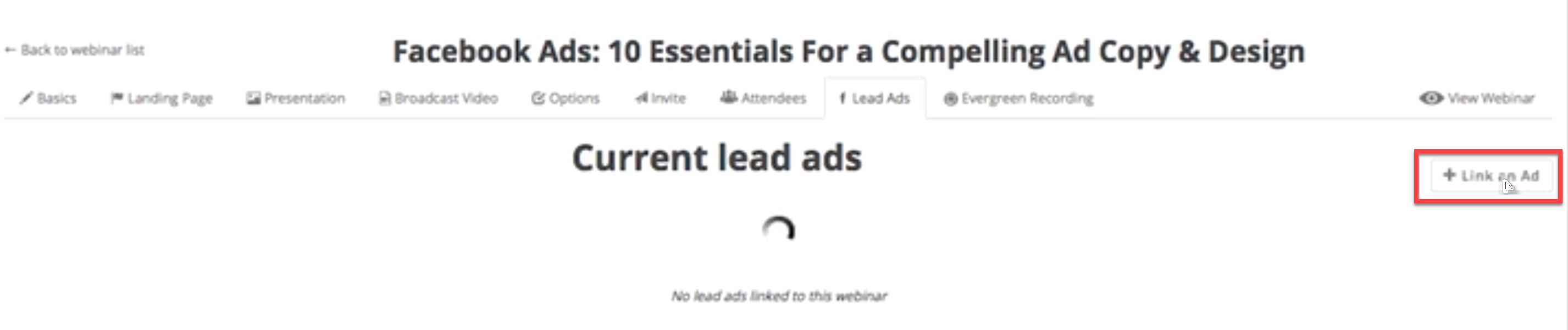
- You will now see a list of active ads on your Facebook account. Click Select to choose which one to link to your webinar. Please note that for the moment, you cannot link multiple webinars to the same ad; however, you can link multiple ads to the same webinar.
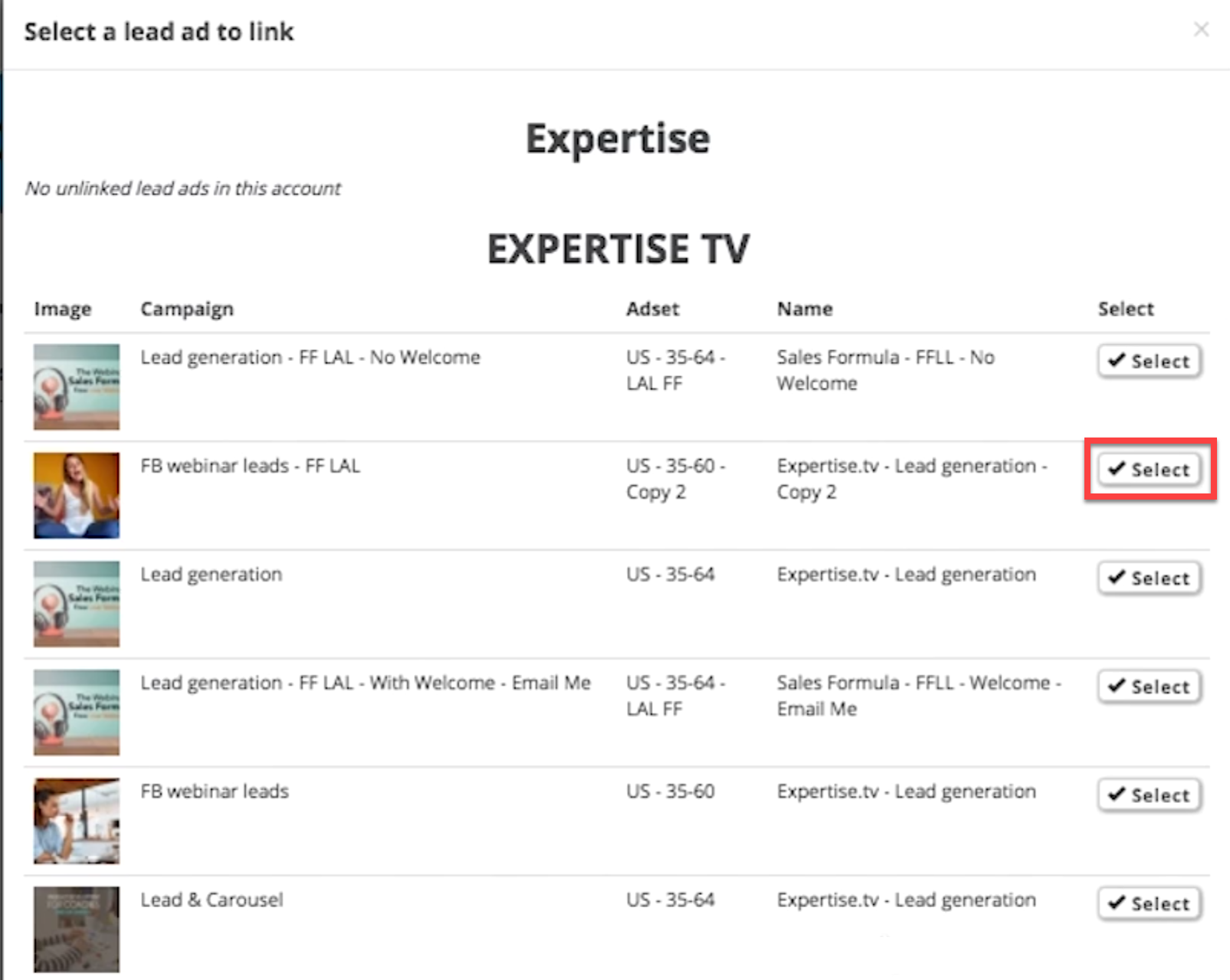
- Once you've selected your desired ad, you can view it on the Facebook Leads page corresponding to the webinar you linked it to. You can add a new ad if you like, using the same Link an Ad button. To link this ad to a different webinar in the future, you will need to remove it from the webinar it is already added to, then link it to a new one, using the same steps described above.
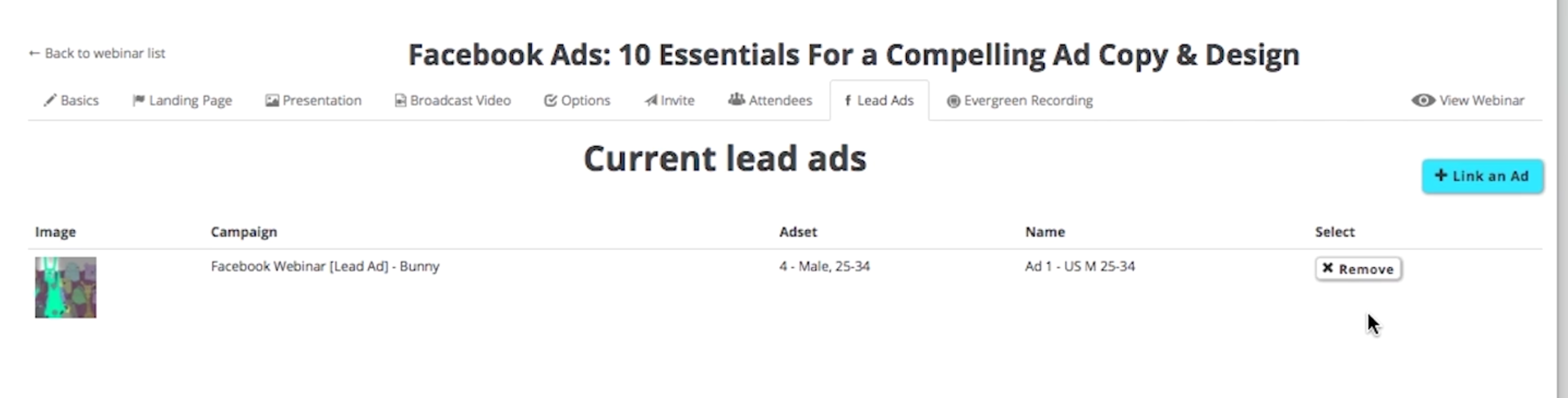
NOTE: You can link multiple lead ads to the same webinar, however; you can not link the same lead ad to multiple webinars.
Once your ads are integrated, users will be able to sign up to your webinars directly from within Facebook after clicking your ad, they will become members of your community and receive any content you provide to your audience. Read more about nurturing your audience.
Those who sign up to your webinar through lead ads will be added to your community like the other sign ups to your webinar.
Error while linking your Lead Ads:
In case you see an error message while linking your lead ads to the webinar, it is recommended that you try linking the ads again after 30 minutes.
You also need to ensure that there are lead ads for you to select and link to the webinar.
Watch the Video Tutorial
Below is a video that explains this guide:
Need help with integrating Facebook Lead Ads with your webinar? Book a call with the Webinar Launch Team
